Printer QR Code
Our new printer system, Printer Logic, lets you release print jobs using a mobile device.
Supported devices include district-issued iPads, personal smartphones, and tablets with the Printer Logic app installed.
QR codes will be placed on each district printer for you to use when needed.
1. After you have sent a print job to a printer, click on the QR code button in the lower right corner on the home screen of the Printer Logic app.
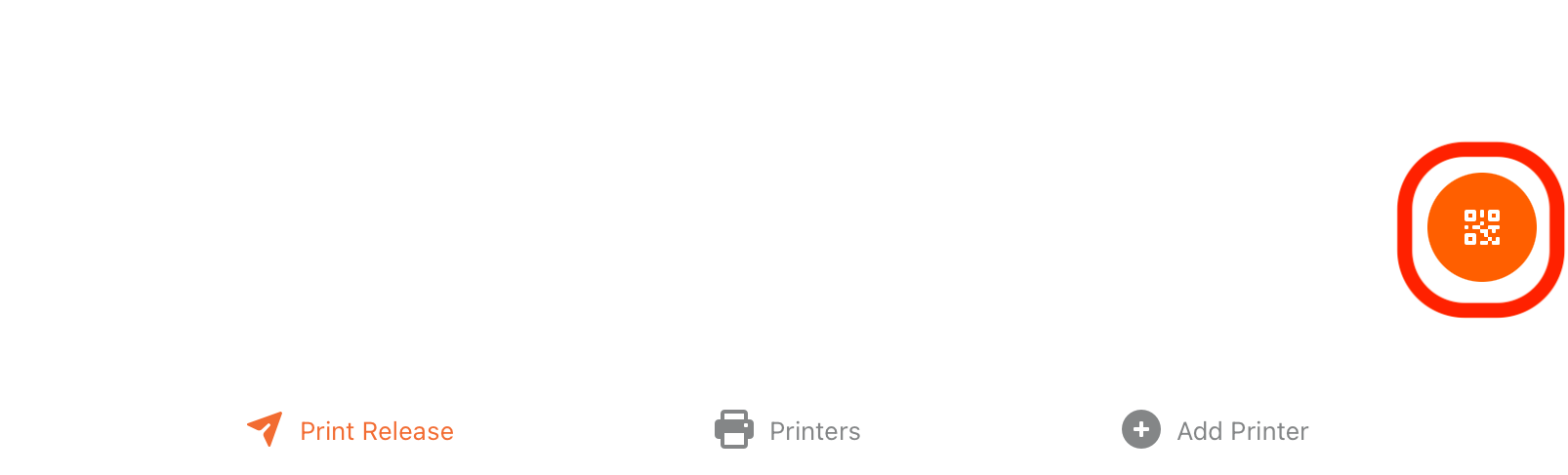 2. Using your tablet or smartphone camera, scan the QR code physically located on the printer you want to print to. Example QR code shown at right.
2. Using your tablet or smartphone camera, scan the QR code physically located on the printer you want to print to. Example QR code shown at right.
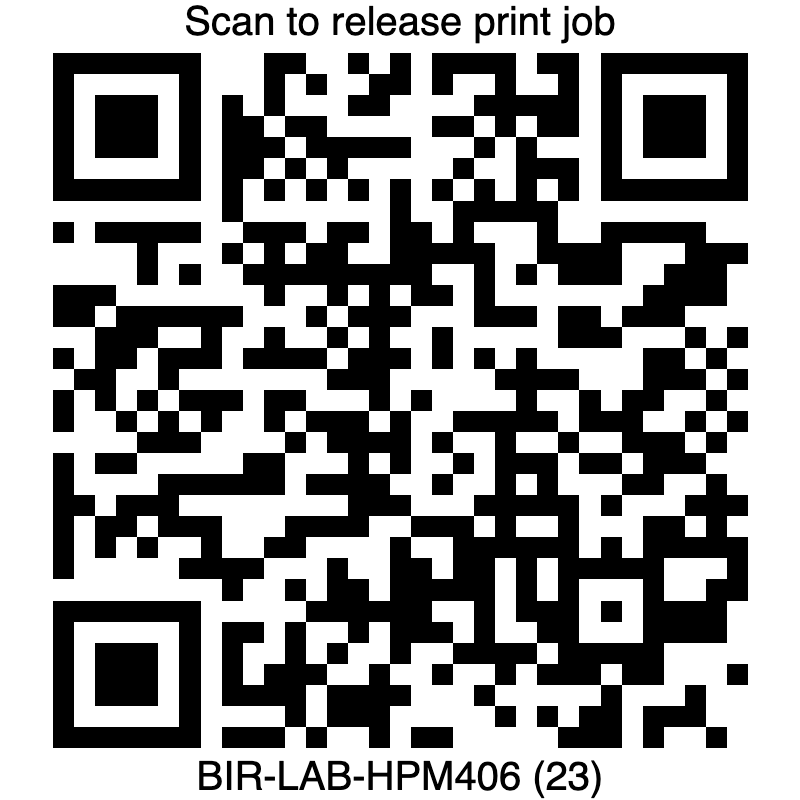 3. When ready, select your print job and click on the airplane icon in the lower right corner to finish printing to that printer
3. When ready, select your print job and click on the airplane icon in the lower right corner to finish printing to that printer
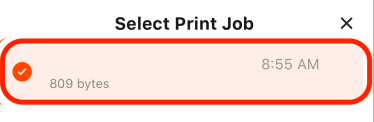
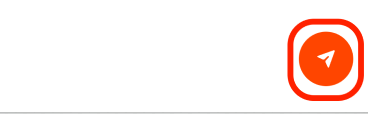 4. Your selected print job will now come out of the printer you've chosen
4. Your selected print job will now come out of the printer you've chosen- If you are using a personal mobile device, you will not be able to print directly from your personal device to a district printer. You will only be able to release print jobs as outlined in this article.