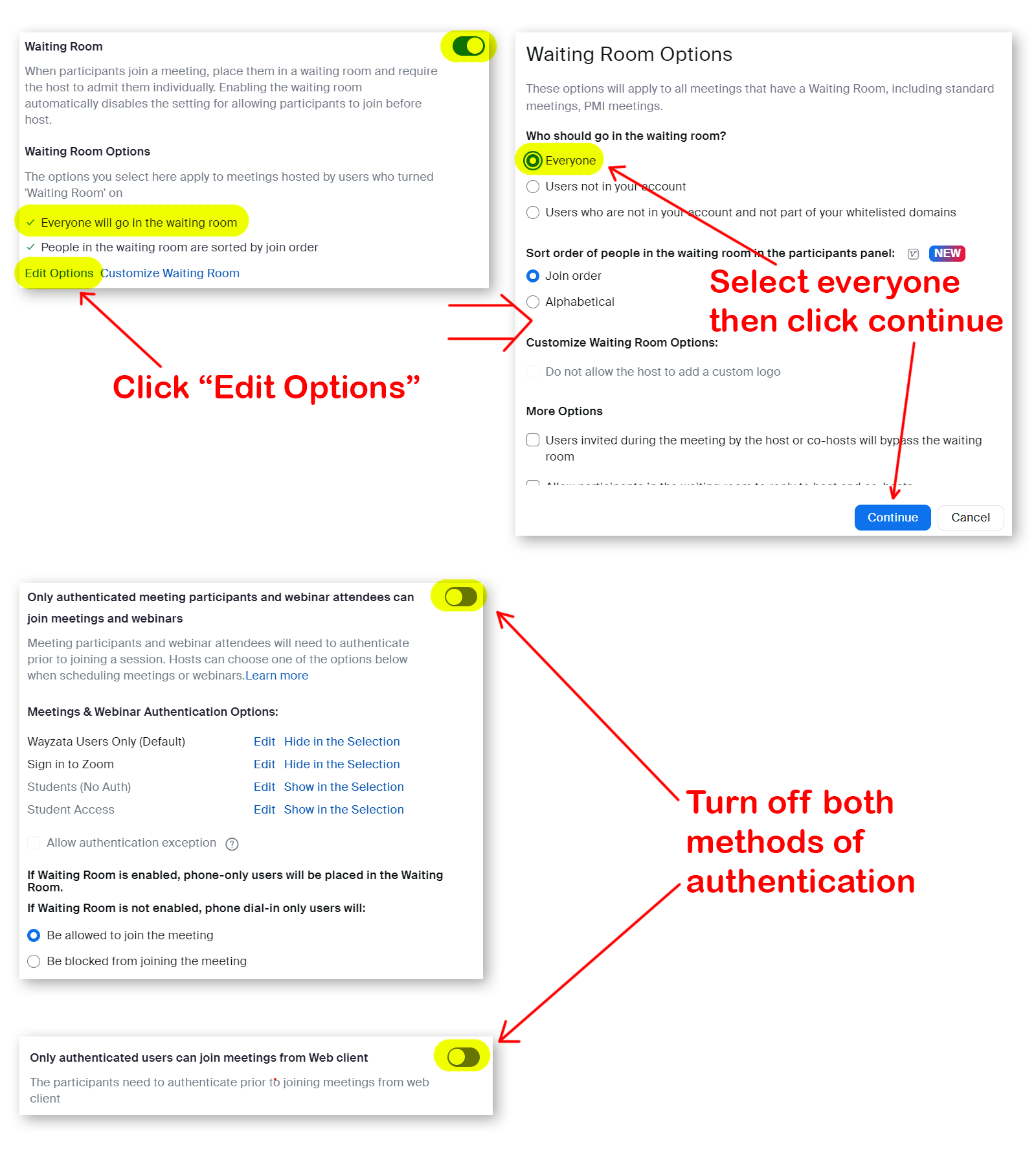Zoom: Staff Security Settings
To help eliminate cases of Zoombombing, the following document lays out how you, as the Zoom host, should have your Zoom meeting settings configured given the "type" of Zoom meeting you are conducting.
Where to find Settings
Navigate to MyApps and log in with your district credentials, click on the link to the Zoom Web Portal, and then click the "Sign in" button next to the text District Sign-On. On the left side, under the Personal section, click on Settings and then switch to the Meeting tab. All of the settings for Zoom meetings are found on this page.
Standard Class Meeting
When you are hosting a "traditional" classroom Zoom meeting that only Wayzata students and staff will be joining, you should verify the the following settings are configured as shown:
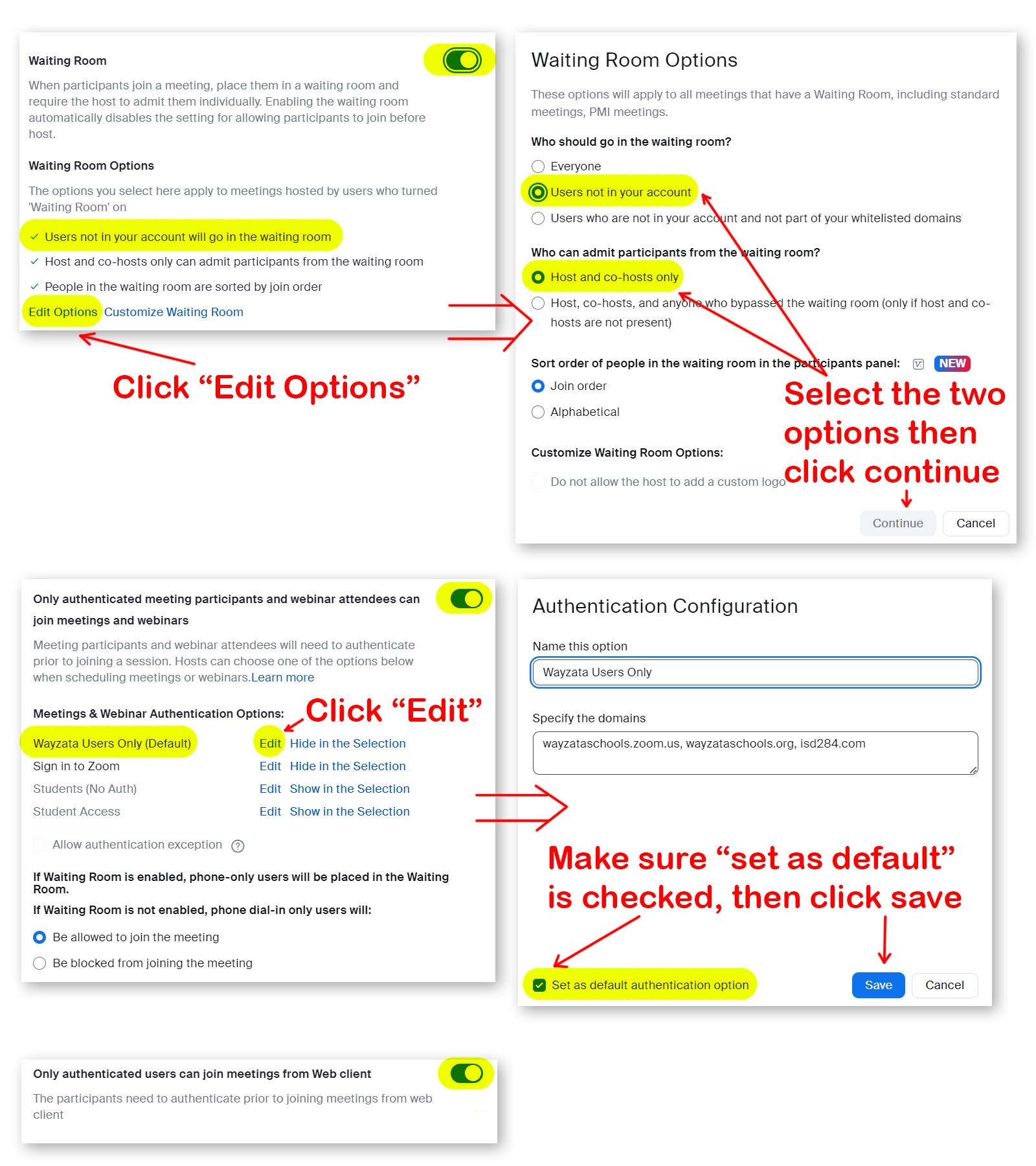
Consecutive 1 on 1 Meetings
When you are hosting a Zoom meeting designed to have 1 on 1 meetings with consecutive Wayzata students and staff, you should verify the the following are configured as shown:
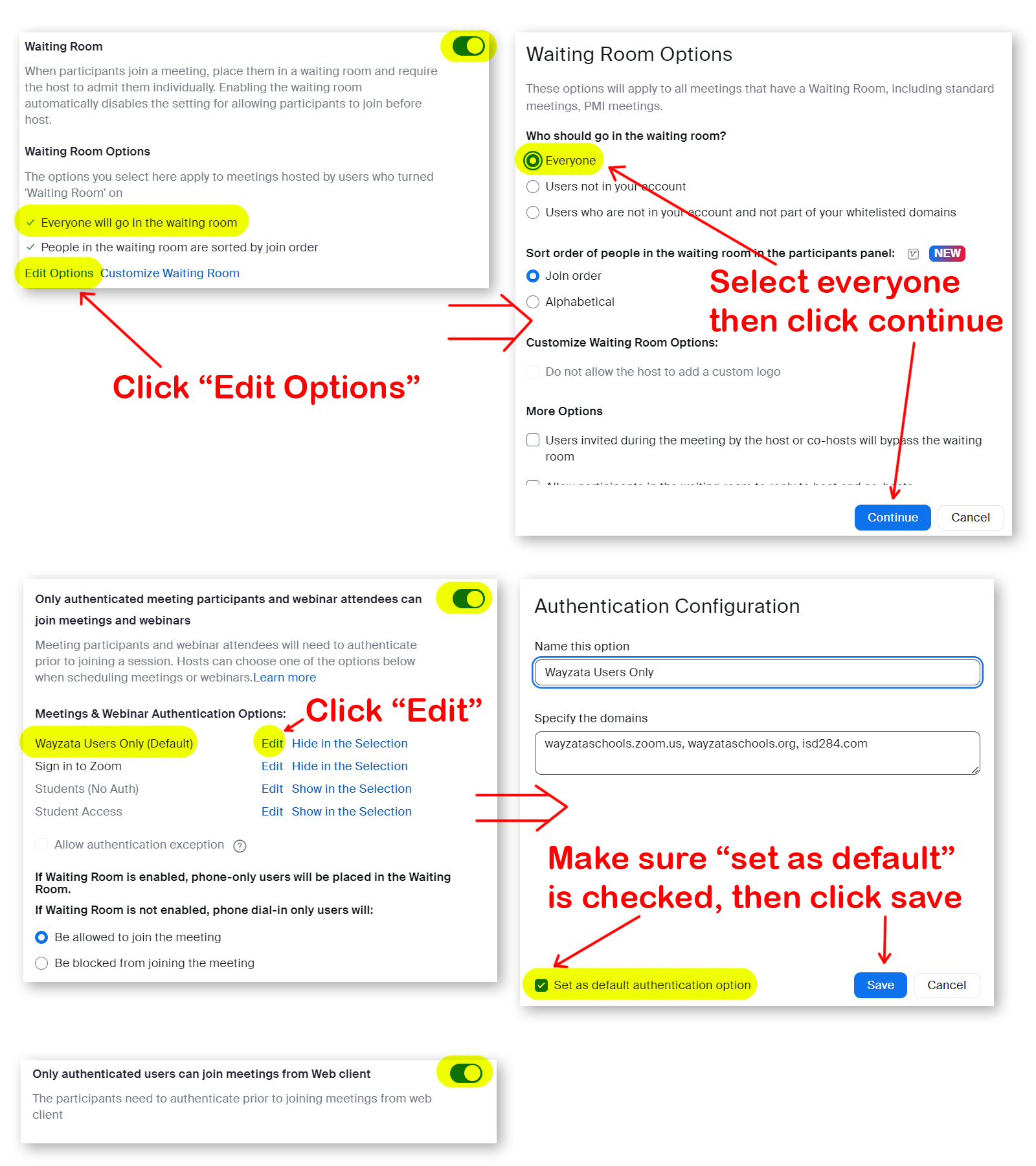
Non-District Participants Meeting
When you are hosting a Zoom meeting that will have non-district participants joining (parents, outside vendors, etc.), you should verify the the following settings are configured as shown.
IMPORTANT: These settings are less secure than the settings in the above sections. After you are done with this "type" of meeting, please remember to adjust these settings back to one of the above sections.