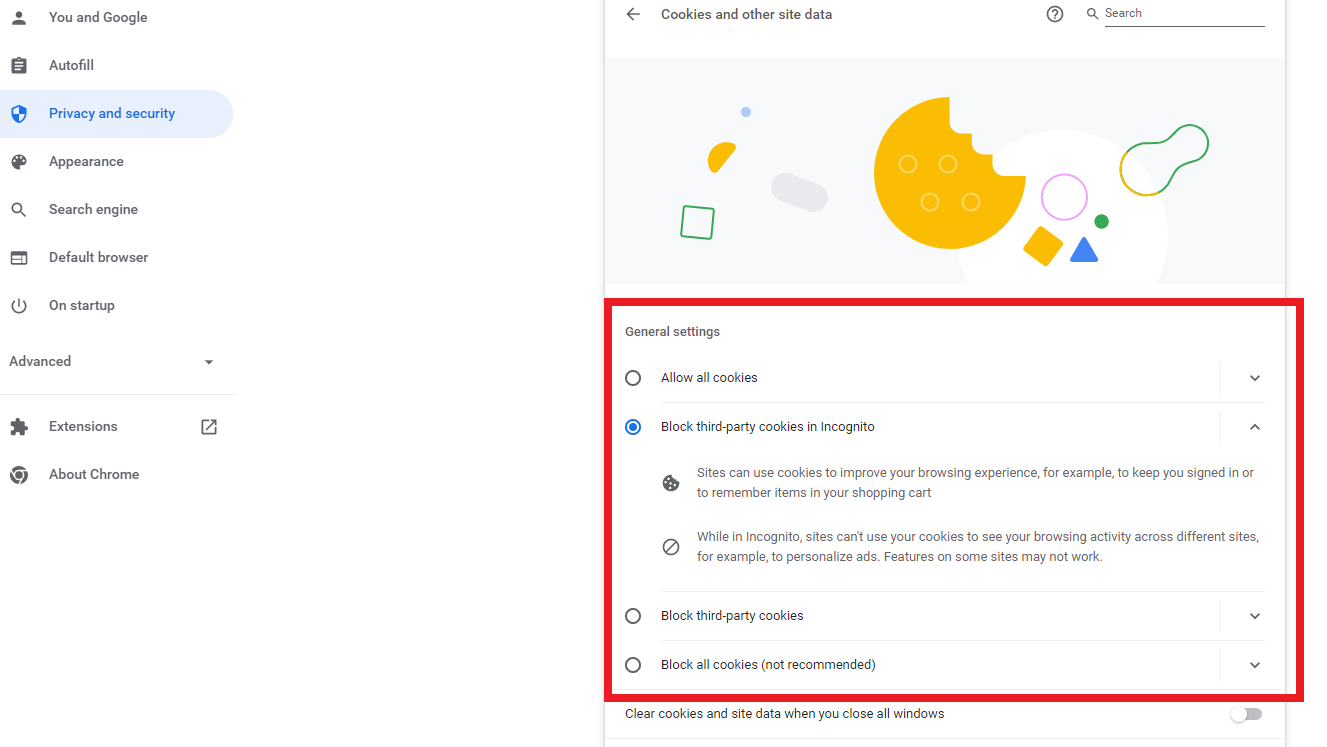Allow Cookies on Chrome
Issue: Receiving error "Cookies Need to be Allowed" in Chrome.
Resolution:
-
On your computer, open Chrome.
- At the top right, click the 3 dots. Then go to "Settings."
- Click on "Privacy and security" on the left hand side of the screen.
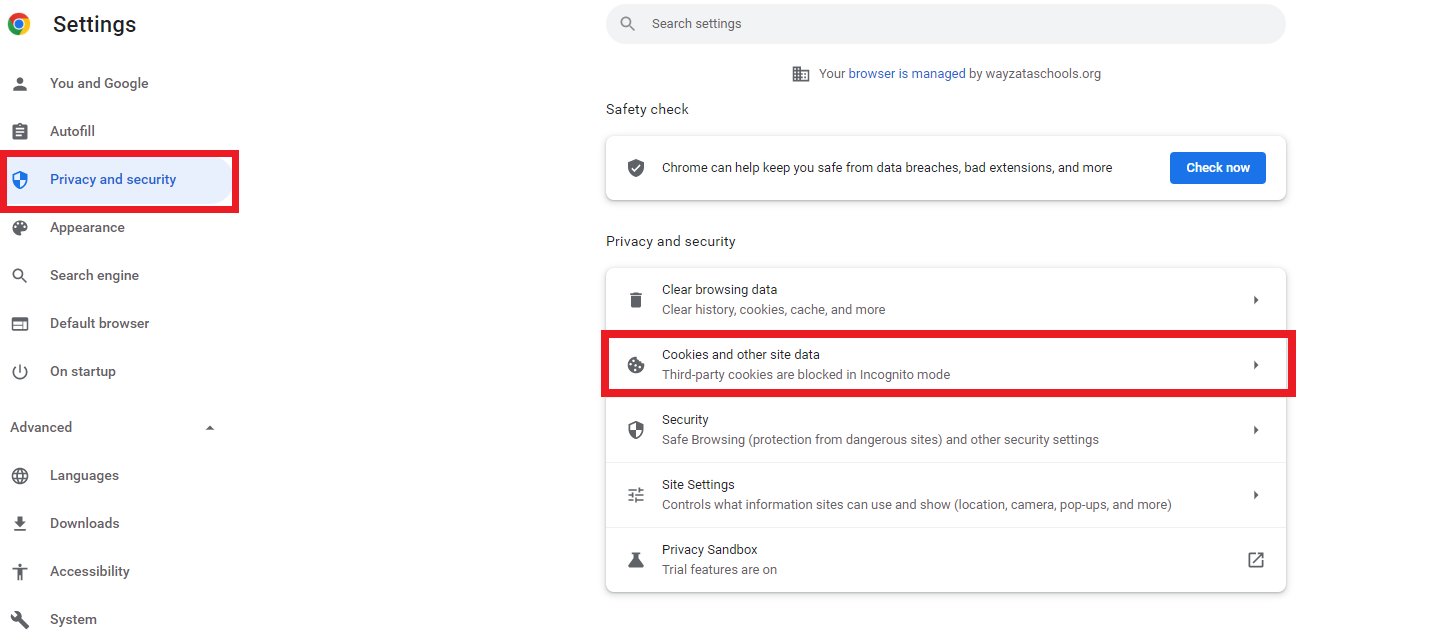
-
Click "Cookies and other site data."
-
From here, you can turn on cookies.
- "Block third-party cookies in Incognito" is the default of Chrome and should be already enabled. (Recommended)
-
If you'd like to force cookies from just one particular site to save, under "Sites that can always use cookies":
- Open the page you want to allow cookies from in a separate tab.
- Copy and paste the URL from the address bar in that tab into the pop-up window in Cookie settings.
- Hit "Add" to save the web address.
- If you want to force cookies to save on all sites, click the option to "Allow cookies" (Not recommended unless testing/experimenting with a certain cookie issue)