Logging into MyApps
In this article, steps will be provided to log into the MyApps portal and access email, Canvas and other district resources.
- Next, select the 'Login' dropdown menu


- Select 'MyApps' from the dropdown menu

- Input your full email into the provided field and select 'Next'.
- (@isd284.com for students, @wayzataschools.org for staff)


- Input your password in the field provided.

- If you are a staff member you may be prompted to approve your sign in request with your MFA (Multi-Factor Authentication) device, this is usually your phone or iPad.
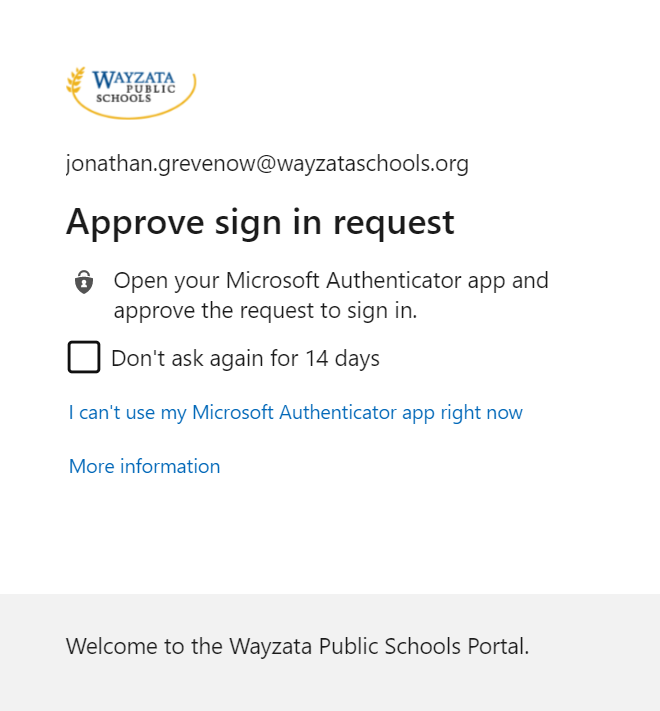
- From the MyApps portal, many of the district's common logins such as G suite (email, drive, docs, ect) and Canvas are available in one spot. Simply click the link to the system you wish to access.