Creating Private Contact Groups
This guide will guide you through the process of creating a private contact group. Do note however, since this is a private contact group, it can't be shared with others.
- In Gmail, click the “Compose” button to open up the Compose window.
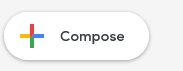
- In the “To” field, click on “To”.
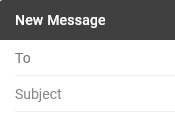
- The top-right select box by default shows “My Contacts”, click on it and select “All Contacts”
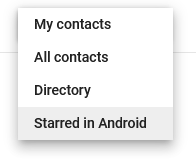
- For each person you want to add to your group, search for their name, and click the check box next to their listing. A blue bar should appear with the count of contacts you have selected.
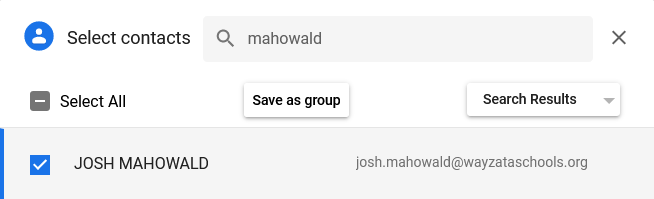

- Once you are finished adding contacts, click the “Manage labels” button, then "Create label" and enter a name for your group. Then hit “Save”.
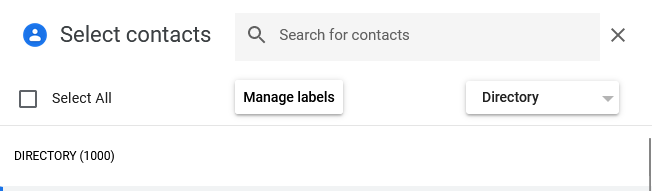
Note: Contacts and labels can also be managed by navigating to - https://contacts.google.com/