Share Documents with Reserve Teachers
This article will outline the steps necessary to share documents with a reserve teacher via the shared folder in Google Drive.
WHERE TO START:
- Login to Google Drive
- In the search bar at the top, click on the dropdown to the far right

- Select the box next to “Location”
- Change “Anywhere” to “Visible within wayzataschools.org” (the bottom option)
- Click the “Select” button in the lower right
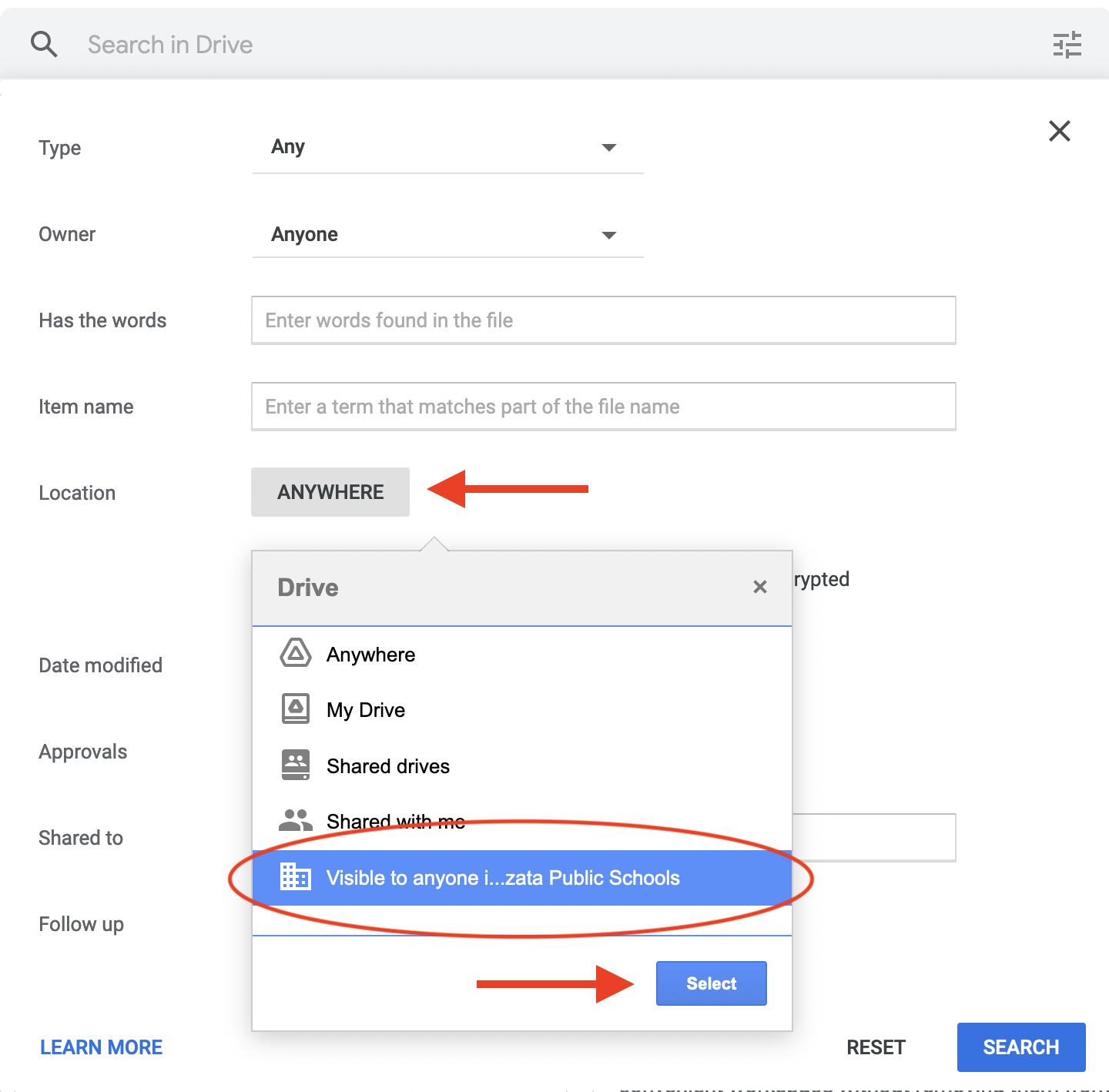
- In the “item name” field, type the name of your building’s reserve folder
- Folder names are as follows:
BIRreserve
GLKreserve
GRWreserve
KIMreserve
MREreserve
OAKreserve
PCKreserve
SUNreserve
CMSreserve
EMSreserve
WMSreserve
- Click “Search” in the lower right
- Open the building folder
- Find the folder associated with your name and open it
- Create a new folder and title it with the date(s) you will have reserve teacher
- Open this newly created folder
- Upload all the documents your reserve teacher will need
Rev. 5/2022